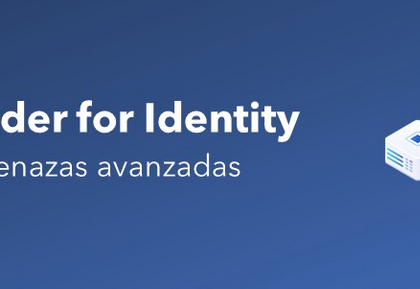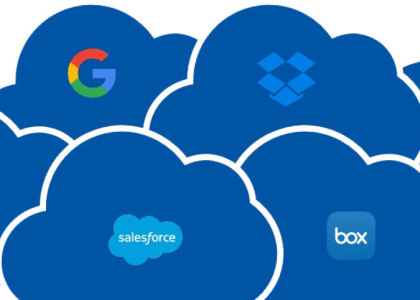In addition to viewing service health information in the Microsoft 365 admin center, you can also configure email-based notifications for services.
To configure email notifications for service health, follow these steps.
- Navigate to the Service health page (https://aka.ms/servicehealth) and click Customize. See Figure 1.21:
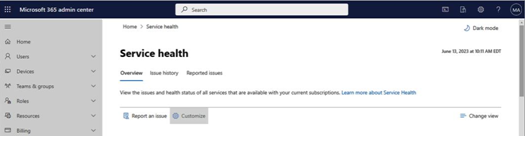
Figure 1.21 – Service health page with Customize highlighted
- On the Customize flyout, select the Email tab.
- Select the Send me email notifications about service health checkbox.
- Enter up to two email addresses to be notified of issues.
- Scroll the flyout to enable or disable email notifications for issue types and Microsoft 365 services, as shown in Figure 1.22.
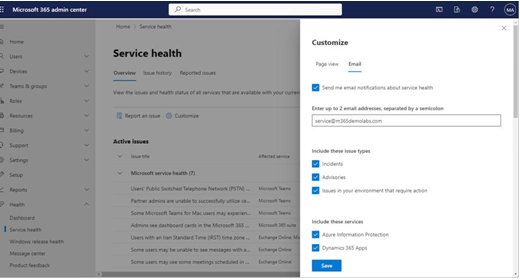
Figure 1.22 – Enabling notifications
- Click Save to update commit changes.
You will be notified of future service issues for the selected services. You can update the selections at any time.
Next, you’ll look at tracking Microsoft 365 service adoption across the enterprise.
Monitoring Adoption and Usage
In order for your organization to get the most benefit from a Microsoft 365 investment, it’s important that users adopt the services and features. You can monitor end user adoption and consumption metrics through a variety of tools, including Microsoft 365 usage metrics, Viva Insights (formerly known as Workplace Analytics), and the Adoption Score (formerly known as the Productivity Score).
32 Implementing and Managing a Microsoft 365 Tenant
Microsoft 365 Usage Reports
The Microsoft 365 usage reportsare available inside the Microsoft 365 admin center. They are broad reports that can be used to get a high-level snapshot of how your organization is using the Microsoft 365 platform. Report data includes statistics such as how many files are stored in SharePoint, how many Exchange mailboxes were active during the reporting period, and engagement with other products such as Viva Engage (formerly Yammer) or Forms.
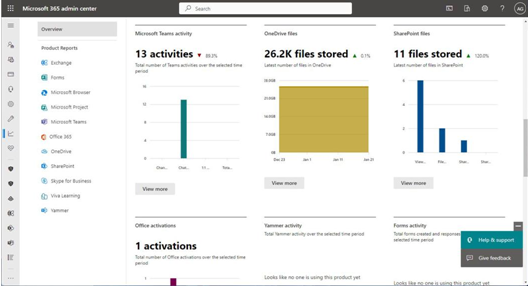
Figure 1.23 – Microsoft 365 usage reports
Usage reports can be accessed by navigating to the Microsoft 365 admin center
(https://admin.microsoft.com), expanding Reports, and selecting Usage.
Viva Insights
Formerly known as Workplace Analytics, Viva Insights provides recommendations about personal and teamwork habits. Viva Insights has four core areas:
- Personal insights
- Teamwork habits
- Organization trends
- Advanced insights
Each of these areas has unique features that are part of the Viva story.
Personal Insights
As the name suggests, personal insights are tailored to an individual. Personal insights are private and are only visible to the individual for whom they are intended. Personal insights are best viewed using the Viva Insights app in Microsoft Teams, as shown inFigure 1.24:
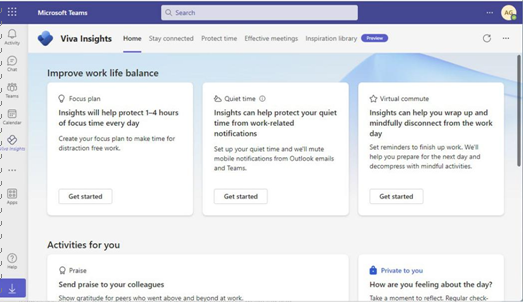
Figure 1.24 – Viva Insights app in Microsoft Teams
The Viva Insights app has functions to allow you to make a focus plan (sometimes referred to as the protect time feature), send praise to your colleagues either publicly or privately, and stay connected through AI-based task suggestions and meeting assistance.
- Implementing and Managing a Microsoft 365 Tenant
The Viva Insights app also features Headspace guided meditation and mindfulness exercises as well as prompts to take a break and reflect on your personal feelings. Using the reflection activity card, you can even set daily reminders to check in with yourself. See Figure 1.25:
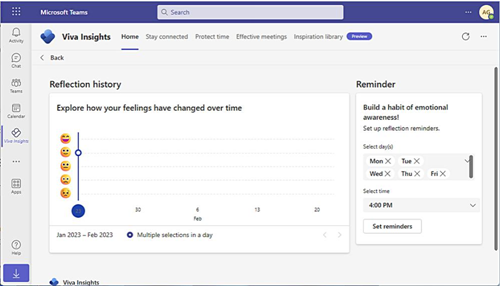
Figure 1.25 – Reflection activity card
Viva Insights also has a daily ramp-up and wind-down micro-app called Virtual Commute, which lets users review upcoming meetings and tasks, block focus time, and initiate a variety of mini-break, meditative, and reflective activities. See Figure 1.26:
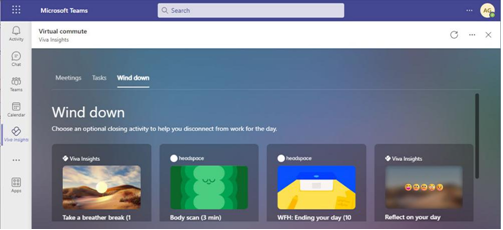
Figure 1.26 – Virtual commute activity card
Together, these insight features can help users manage both their productivity and personal well-being.